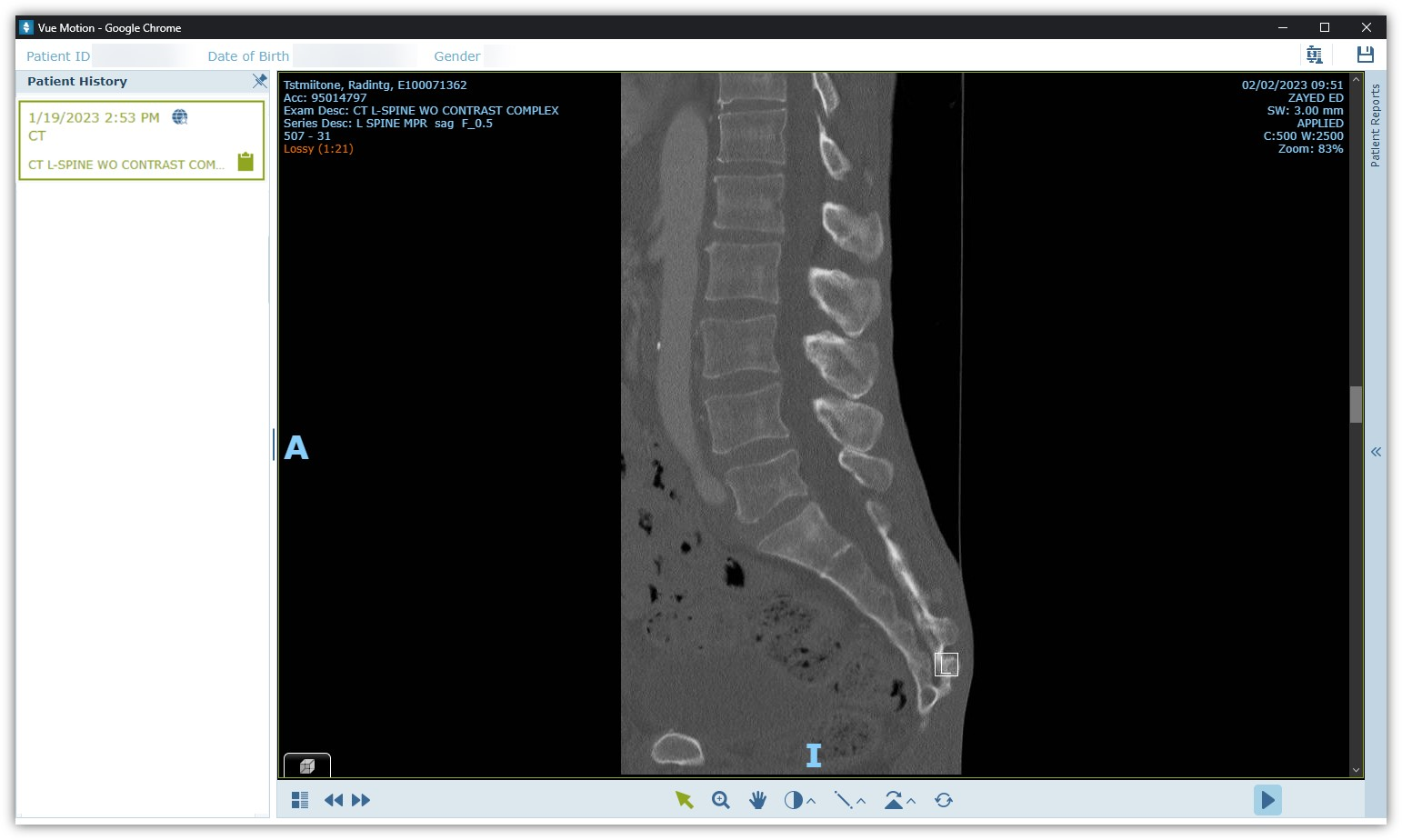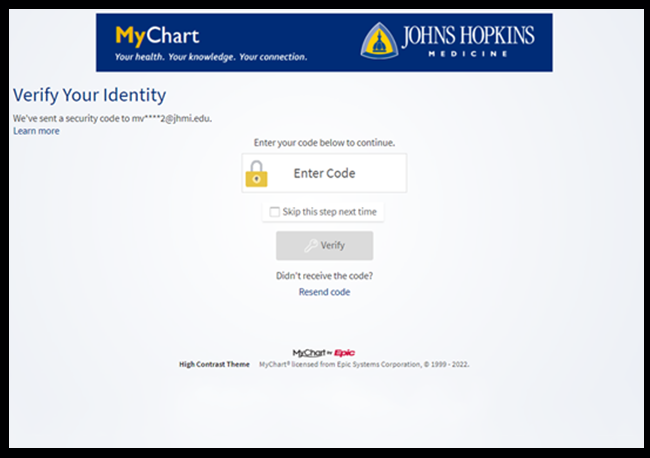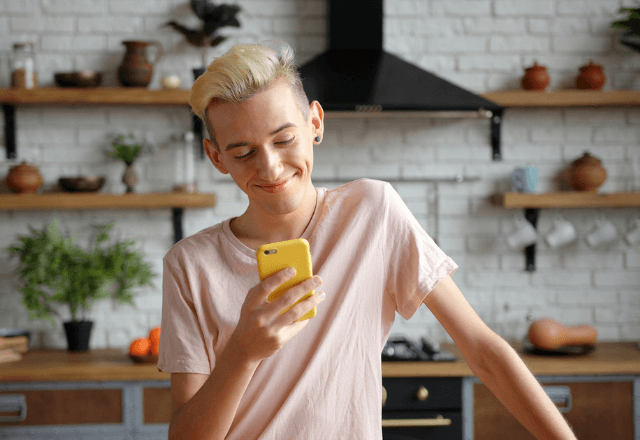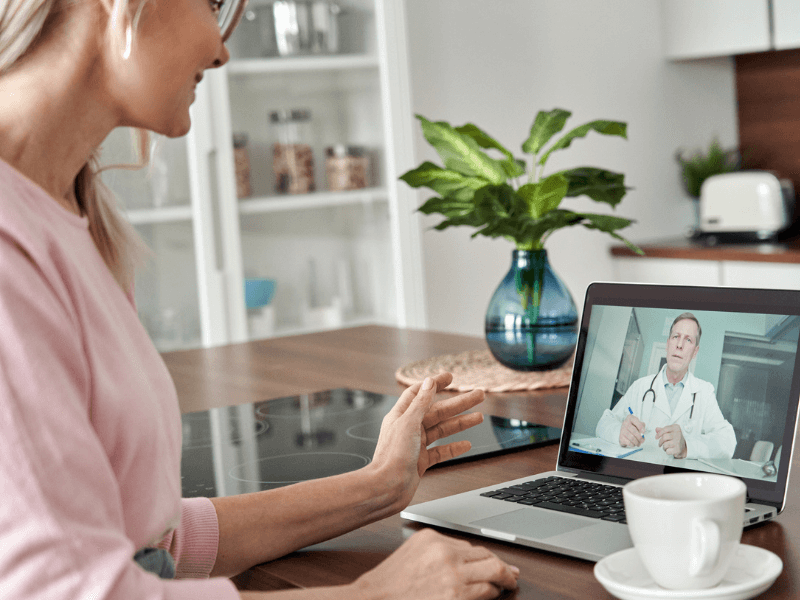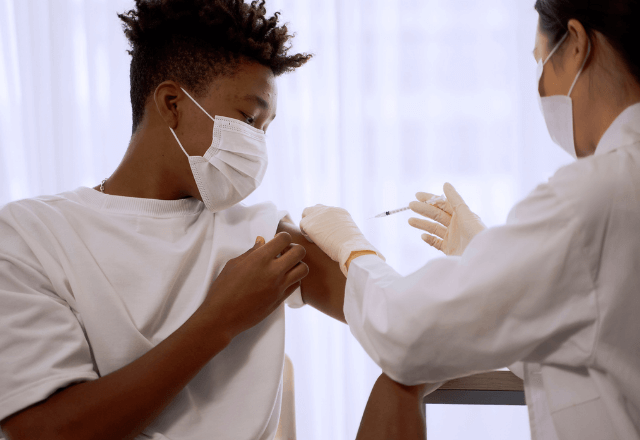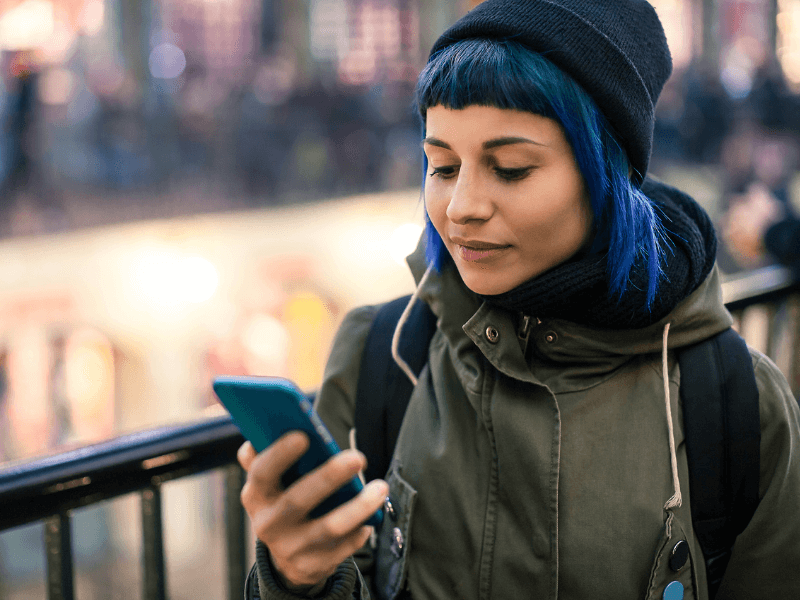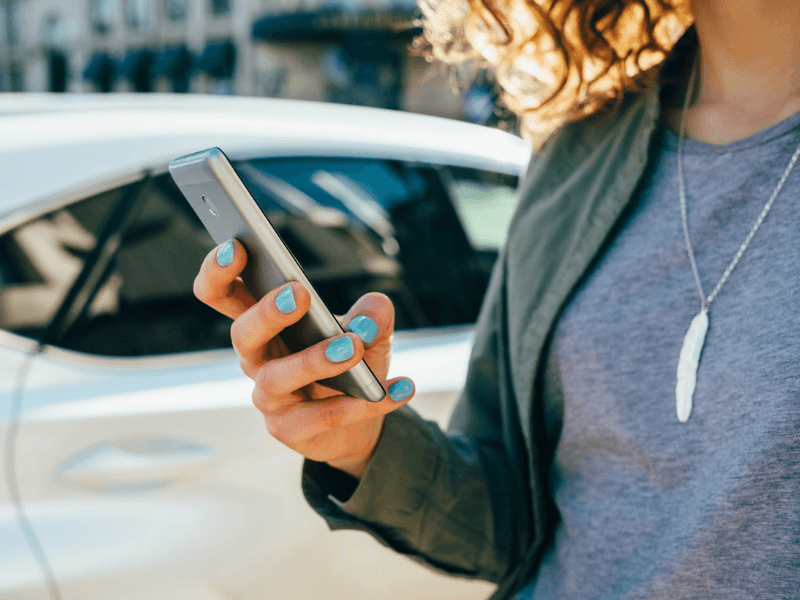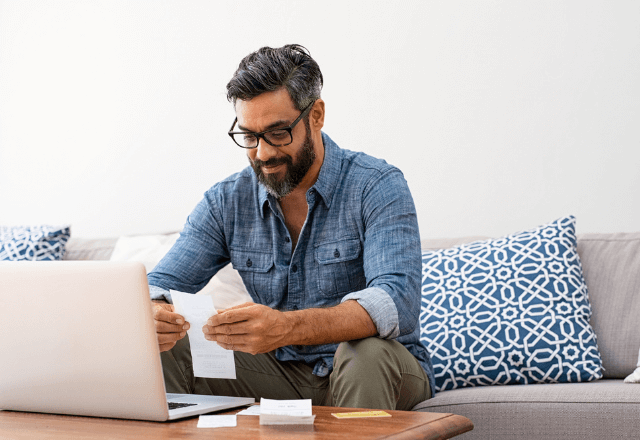MyChart is a secure online portal that provides information about your medical care and connects you to your Johns Hopkins Medicine health care team. Schedule appointments, view test reports, pay medical bills and more.
Learn more about MyChart’s benefits.
Download the MyChart Mobile App
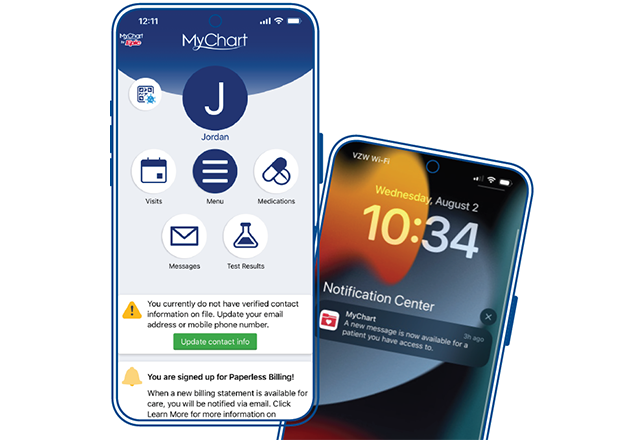
Manage your care from your phone with the MyChart mobile app. View messages, test results, information about medications and appointments, and more. Plus, you can quickly switch between health care organizations.
Download the app today using the buttons below, or search for “MyChart” on the App Store or Google Play. Select “Johns Hopkins Medicine” from the drop-down menu once you’ve downloaded the app.
Benefits of MyChart
Manage your care on the go.
Receive and pay bills.
Access another person’s health records.
Have video visits from home.
Send Your Provider a Message Through MyChart
You can send non-emergency medical questions to your providers through MyChart. Please note, your message may not be read for 3 business days
Call 9-1-1 for medical emergencies. Call 9-8-8 for mental health emergencies or crises.
The following are just some of the symptoms for which you should immediately call 911 or go to the nearest emergency department. (Note: This is not a complete list.)
- Chest pain or pressure, palpitations, shortness of breath or other symptoms of heart attack or other heart problems
- Sudden numbness, weakness, confusion, loss of vision, problems with speech or balance, or other symptoms of stroke
- Unexplained or worsening shortness of breath, or other breathing problems
- High fever
- Intense or unexplained pain
- Heavy bleeding or bleeding without an obvious cause
- Severe injury or trauma, including deep, large or severe cuts
- Possible fractures or broken bones
- Any other problems that you consider an emergency
Request and Download Health Records
Step One: Request Records
Patients and proxies can request and download health records in MyChart at no cost.
- Open the menu and search/select Sharing Hub.
- Choose Yourself.
- Choose Request a copy.
- Fill out the Request Copy of Health Record form for whichever site records you wish to download.
- Once the request is processed, you will receive a notification that the file is ready in the Document Center. Depending on the size and type of request, this could take several business days.
Step Two: Download Records
Once you receive the notification that your file is ready in the Document Center:
- Open the menu and search/select Document Center.
- Choose the Record Request option.
- Click Download on the recently requested record.
- Some documents may have a lock icon. If you hover over the lock, you will see a password displayed. When you open the file on your computer, you will need to enter that password to see the report.
If you don’t have enough space on your computer for the download, you can request your record from the Health Information Management (HIM) Department instead. Instructions for that process can be found here.